JPEG display
From my older posts you might already know that one of my biggest concerns is how ACDSee renders JPEG images with chroma subsampling. This was actually the first thing I tested in the new release. Here´s an example:
Download the following image to see a bigger crop.
The left side shows a 100% crop of a Jpeg filedisplayed in Windows´ own photo viewer. The right side shows the same crop of the same file dispalyed in ACDSee Pro 9. You can clearly see that the border between the red and the blue Lego bricks is rendered smoothly on the left side. On the right side, however, some ugly staircases are introduced.
Obviously they havn´t updated their Jpeg decoder at all (I did´t really assume they would).
Now, what new features does ACDSee Pro 9 bring? On their website you will find the complete list of new and enhanced features, which are:
- action recorder
- lens correction profiles
- collections
- photo mode
- 4k support
- snapshots
- a dehazing tool
- skin tune tool
- support for photoshop plugins
- new filters
- color matching tool
- conversion tool for Lightroom databases
- enhanced gradient tool
- updated RAW support
- Microsoft OneDrive integration
Quite a long list of new features. To be honest, I´m not really interested in all of them and I will not test them in detail. But some of them actually sound very promising.
Action Recorder
In Edit mode there is now an additional Window which allows you to record and play back actions. An action in this context is a set of corrections/modifications which are applied to an image. The new feature allows you to apply the same corrections to multiple images with ease.
For those who work with the Edit mode, this might be a useful feature. However, I have to say that I use the Edit mode very seldom. I use Develop mode to tune my images and that´s it.
The first test of the action recorder showed that it is quite easy to use. When you first enter the Edit mode the new window is displayed by default (you can hide it if you want) and there are already some Actions in there.
By selecting an Action on the left the Steps included in the Action are displayed on the right. You can also switch do display a preview instead of the steps. Operating this dialog is pretty intuitive.
Lens Correction Profiles
This is one of the features which I missed the most in older versions of ACDSee. When you come back from a shoot and have 3000 images to process then amnually correcting CA on every image is something I would rather not do. Unfortunately up to version 8 there was no other way than doing it manually (well, I guess you could store development settings for all your lenses at all focal lengths).
The new feature can be found in the Geometry tab in Development mode.
When you navigate there, you´ll find that the Camera is automatically identified correctly (Make and Model) but it´s still possible to manually change the setting. I guess this can be useful if your camera is not on the list so you can select one that has similar properties (e.g. the same sensor size). The lens, however, was not identified in any of my tests. Even though the used lens is on the list of available lenses, you still have to manually select it from the list. You can then store the assignment so that for new images using the same camera/lens combination the same profile will be used. There´s also a dialog in which you can manage your stored default assignments.
Correction of distortions and chromatic aberration can be activated independently. However, CA correction is not available for all the lenses which are in the database. Unfortunately it seens that CA correction is not available for all of my tested camera/lens combinations, which are:
- Canon EOS 6D, Canon EF 24-105mm f/4L IS USM
- Canon EOS 60D, Canon EF-S 24mm f/2.8 STM (this lens is not available at all)
- Canon EOS 60D, Canon EF 50mm f/1.8 II
- Canon EOS 70D, Canon EF-S 18-135mm f3.5-5.6 IS STM
- Canon EOS 6D, Sigma 35mm f/1.4 DG HSM
- Canon EOS 6D, Canon EF 50mm f/1.8 II
- Canon EOS 60D, Sigma 35mm f/1.4 DG HSM
- Canon EOS 60D, Canon EF-S 18-135mm f3.5-5.6 IS
I havn´t done comprehensive testing of the quality of distortion and CA correction. However, what I found during my testing is that the performance (rendering speed) is rather poor. When the image is dispalyed at 100% after activating CA correction it takes about 10 seconds before the image is rendered again (I use an Intel Core i5-2500K 3.3GHz, 8GB RAM, no extra graphics board). Operation is generally blocked during that time. If you still try and click buttons or move the image crop, you may see some strage artifacts.
I have to say, that I find this noew feature a little disappointing because not all my lenses are supported, especially when talking about CA correction, which is the most important correction in my opinion. Typically I don´t care that much about pincushion an barrel distortions because they are not so obvious and distracting when you view an image. But CA is something that is really annoying and should be corrected.
Collections
If categories, keywords, colors and ratings are not enough to tag your images, then you can now also use collections. As far as I have seen, the behaviour of collections is pretty similar to categories. You can assign you photos to one or more collections and then you can use this for filtering.
However, it seems that collections are not available in selective browsing (selective browsing is a tool to combine filters of different types, e.g. time filter, category filter and folders). It is also not possible to dispaly the content of multiple collections at once.
What might be useful are the smart collections. They allow you to use the images´ metadata to automatically assign them to collections. The rules can be freely defined in a dialog
Photo Mode
This new way of presenting images is similar to popular image viewing apps for tablets and smart phones wher you´re presented with tiny thumbnails of all images which are stored on a device. You may select to group the images by year, month or week. Clicking on an image will zoom in.
I rather use the old fashioned way of navigating to certain images via a folder structure, but I can imagine that the photo mode is something that is very appealing to a lot people.
Dehazing Tool
Because of a lack of useful test images I couldn´t really test this feature. However, what I saw is that is is only available in Edit mode which I don´t understand at all. Why do they only allow to use dehazing for destructive image editing but not in the non-destructive Development mode?
Skin Tune Tool
A new tool which allowes to smoothen the skin in protraits. It looks pretty similar to reducing clarity but the correction will not be applied to the whole image but only to the regions which ACDSee identifies as faces (or skin). This seems to work pretty good. I only found that in protraits it will also smoothen the lips which will look unnatural.
The biggest disadvantage of this tool is (same as with the dehaze tool) that it is only available in Edit mode.
New Filters
Is there really anybody who uses these filters?
Updated RAW Support
They say they´ve added the support for additionl RAW formats/cameras including Fuji cameras with X-Trans sensor. Well done! It took only about five years before ACDSee finally found a way to support these cameras. Actually I believe it´s not ACDSee who made it possible as they don´t have their own demosaicking tool but use DCRaw instead. The quality of ACDSee´s new X-Trans demosaicking is yet to be tested, but as far as I´ve seen, the quality of its Bayer demosaicking is unchanged (refer to one of my older posts).


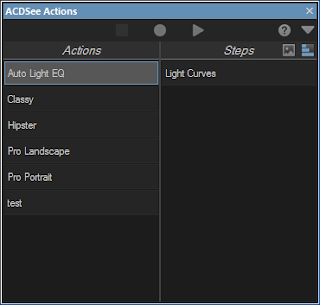





No comments:
Post a Comment