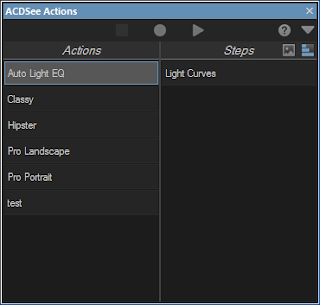One of the first things that I figured out was that the comparison of the demosaicking performance would not be as easy as I thought. While ACDSee and Lightroom produce image files with 4896 x 3264 pixels, DCRaw created files with 4952 x 3288. It seems that both ACDSee and Lightroom crop the image, maybe to allow some distortion correction while still maintaining the same resolution (which is actually the same resolution as the camera itself delivers when shooting Jpeg). Only DCRaw seems to convert the whole captured image data. In my opinion it is a pity that both commercial products do not provide access to the whole captured data.
The above image is a 100% crop of the three converted images stacked and aligned in three layers in Photoshop. In order to enhance the images´ borders I added colored frames to them. The blue frame indicates the image from ACDSee, the green one is Lightroom and the red one is DCRaw. ACDSee´s and Lightroom´s images have the same size but they use a different crop of the original, that´s why the blue and green frame don´t match.
Another problem with comparing the images is that obviously Lightroom applies some sort of distortion correction to some images, even though lens corrections are disabled.
But anyway, let´s have a closer look to some critical details in the converted images and see if we can find some artifacts.
Test scene 1:
The image below shows a 200% crop of a detail of an image shot with the X-Pro1. The RAW file was converted with Lightroom 5, ACDSee Pro 9 and DCRaw (top to bottom). Because of the scaling factor it is pretty easy to identify artifacts. Beside that it is also easy to recognize that DCRaw has a different way of handling the colors (but this is nothing that I care about).
- In the DCRaw (bottom) you can clearly see awkward colored pixels around the numbers, something that is called zippering. This was pretty common in simple demosaicking algorithms in former times. Modern algorithms for the Bayer array typically don´t produce much visible zippering artifacts. Due to the fact that X-Trans is much more complicated for demosaicking, zippering seems to be an issue again.
- In the Lightroom conversion (top) there is no zippering at all. However, you can see that around the numbers the background is not as saturated as it should be. Lightroom applies a filter to reduce color artifacts but the price for that is washed out colors. Well, I have to admit that this is something that is barely visible at 200% and not at all visible at any zoom level lower than 100%.
- The ADCSee conversion (middle) has a similar problem as the one from Lightroom, only here it is much stronger. There is a yellow border around the white numbers. Obviously they have applied a little bit too much false color reduction.
The next crop shows a scene from which you might think that it should be pretty easy to handle. It shows a part of the rails of a tram - these are typically straight and not fringed.
- Lightroom (top) has no problems with this situation. The rails are perfectly smooth.
- ACDSee (middle) fails. There are strong artifacts along the rail.
- DCRaw (bottom) seems to do better than ACDSee. However, the image shows less contrast. Chances are good that artifacts would be more visible after some color correction and contrast enhancement.
A similar scene than the one before. The rear of a car with the rear window on top and some silver metal at the bottom. The differences to the scene before are that here we have
- two solid areas (before it was just a bright line on dark background)
- these areas are separated almost horizontally (the line before was skewed)
- and the areas have high contrast
These are three factors which should make demosaicking easier.
- Lightroom (top) perfectly separates the two areas. Nothing to claim here.
- ACDSee (middle) fails again. Strong zippering is visible.
- DCRaw (bottom) also shows strong zippering.
Test scene 4:
This time I only show a crop of an ACDSee image. It is taken from the very left side of the processed Raw file. As you can see there are extremely strong artifacts on the left side. Actually the border of the whole image looks like this (also check the image on top). There is a border around the image which is totally unusable. So, in fact you would have to crop the outer 16 pixels from all your converted images (I have tested this with some more images, it is the same with all of them)
In this case I wouldn´t even call it a bad algorithm but rather a bug which they should fix as soon as possible.
Conclusion:
I could continue with hundreds of examples, all showing the same thing: ACDSee´s Raw converter is not competitive. One could say that what I do is pixel peeping and not really relevant for photographers. Actually I agree that it is pixel peeping. Designing image processing algorithms is one of my hobbies and I believe it should be the ultimate ambition of companies like Adobe and ACD Systems to create the best performing algorithms. ACD should not be satisfied with being able to process X-Trans files, they should rather do their best to get the best out of these files. Well, it seems that they have different priorities. Regarding the relevance for photographers I have to say that I believe that image quality (even on a pixel level) is important for them. Why would I decide to by a 24 megapixel camera if I don´t care about the pixels and why would I decide to shoot in Raw if I then use a tool which does not get the best out of these files? If I didn´t care, I could use my smart phone...